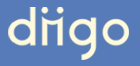 You don’t need me to tell you – the web is literally stuffed with all kinds of interesting articles, videos, podcasts and blogs on just about anything imaginable. When you begin researching a given topic, it can be easy to pile up 10-12 different webpages containing insightful content.
You don’t need me to tell you – the web is literally stuffed with all kinds of interesting articles, videos, podcasts and blogs on just about anything imaginable. When you begin researching a given topic, it can be easy to pile up 10-12 different webpages containing insightful content.
Nowhere is this more true than in the online marketing and freelance copywriting profession – every day, we wake up and browse our Twitter and LinkedIn feeds and find all kinds of wonderful tips on everything from writing better headlines to the latest social media trends and more.
The problem of course is time – I can’t take an hour to read 3 really insightful, yet long articles, plus listen to a 20-minute podcast. Recognizing limits in my schedule, I set the link aside and try to come back later.
Well, after a day or two, the links really start piling up in my browser window and slows my machine down. Or, my browser crashes and I have to go back through my history folder to find all the pages. Either way, it doesn’t take very long for this to get clogged up.
Little maladies like this only serve to frustrate my day, so I began putting the links on an Excel spreadsheet.
Don’t get me wrong – this worked well for a while. I would spot something I wanted to read later or save for future reference and copy/paste the link into my spreadsheet.
Unfortunately, but predictably, I eventually ran into the some of the same issues as before. It doesn’t take very long, 2-3 months tops, to have 100+ links on your spreadsheet.
“Now I have this big list of links and have no idea what they all are!!”
I eventually realized the spreadsheet approach wasn’t going to work for the long-term either, which is why I was really glad I discovered Diigo, short for “Digest of Internet Information Groups and Other Stuff.”
Now I’ve tried using old-fashioned bookmarks within my browser and Del.icio in the past. And I’ve heard of a couple of other services like Evernote.
However, once I started using Diigo, I felt an immediate sense of relief that there is indeed a user- friendly tool out there that lets you bookmark links and save them for later reference. Links are organized by “tags.”
Now, when I read an article I want to save, I simply:
- Copy/paste the link into my Diigo account
- Assign relevant tags so I can easily reference the article again
Diigo is more than just a bookmarking tool – it also allows you to highlight certain parts of a page and add sticky notes to an entire “tag” category. While other tools like Evernote have this functionality too, I personally find Diigo’s to be the most user-friendly. Their mobile app is also really easy to use. If I’m ever out and about and have to kill a few minutes, I just pull up my Diigo app and find an article to read.
The tool is especially handy when compiling my top 5 posts. When I’m ready to make my final picks, I go to my Diigo account and pull up all articles with the “top-5” tag.
My only complaint with Diggo is the naming of the tags. You have to be careful with multi-word tags and make sure you include a dash. If you just list the two words like normal, Diigo will read that as 2 separate tags.
Diigo does require an account, but the basic one is free. You can connect your account with others so everyone can kind of learn from each other. I did a search for Diigo and found that it is popular among educators.
Besides my top 5 posts, you can catch everything I’m reading about content marketing, social media, search, copywriting and more by checking out my Diigo profile here.
Images courtesy of Wikipedia and FreeDigitalPhotos.net

Leave a Reply